Draw a box on the image
To add a box to the image, click the image on the main Print Screen Deluxe window.
On the left, you will see a button called "Box". Click it. You will see this window appear.
Here you can choose what color you want your box to be, and how wide you want the line to be. Then click <OK> and draw a box on your image.
Here is what the "Before" and "After" image will look like with your screen under the box.
Before:
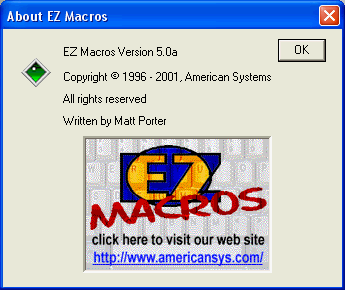 |
After:
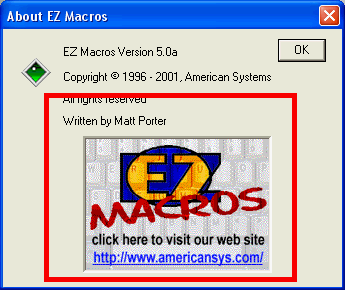 |